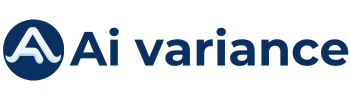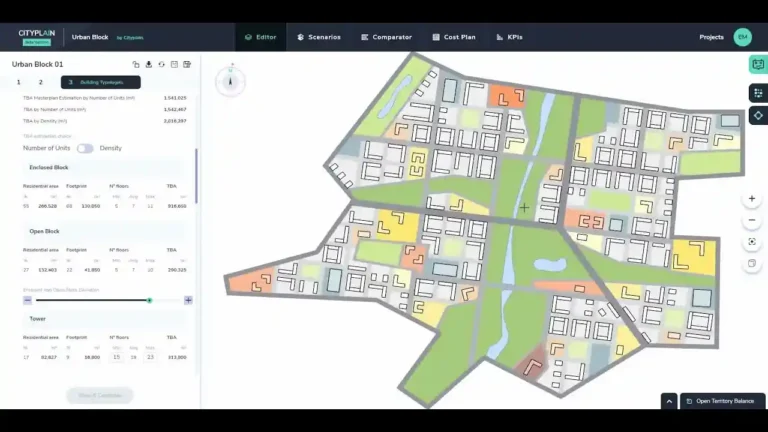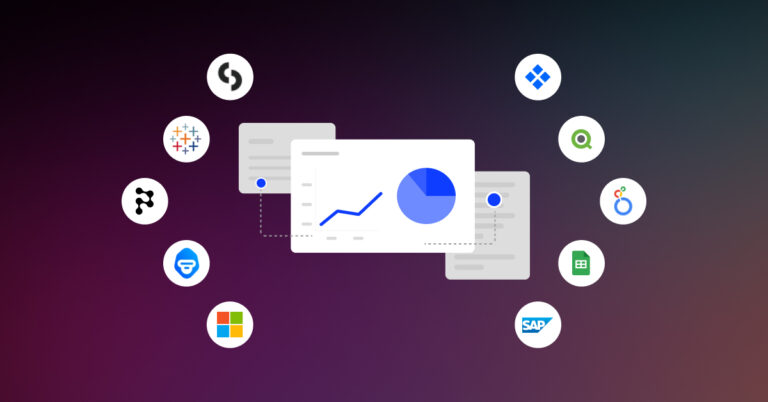Free AI Tools for Excel: Boost Your Data Game Now!
Excel offers free AI tools such as Power Query for data collection and Power Pivot for data analysis. These tools enhance Excel’s capabilities through automation and advanced analytics.
Excel remains a powerhouse for data management and analysis, and with the integration of AI tools, its functionality has significantly expanded. Power Query streamlines data gathering and cleaning processes, allowing users to connect, combine, and refine data sources with ease.
Power Pivot, on the other hand, provides advanced data modeling capabilities, enabling the creation of complex, data-centric reports. These free tools empower users to unlock insights from raw data efficiently and with more sophistication. They cater to a range of tasks, from predictive analytics to complex data transformations, all within the familiar Excel interface. For business professionals and data analysts alike, mastering these tools can lead to improved decision-making and productivity in data-related tasks.
Unleashing Excel With Ai: Introduction To Free Tools
Excel has evolved. It’s no longer just a spreadsheet application; it’s now a powerful tool capable of complex data analysis thanks to the integration of Artificial Intelligence (AI). With the advent of free AI tools, users can unlock new potentials within Excel, making tasks quicker, more accurate, and far more insightful than ever before. This section explores these advancements and introduces free tools that can transform the way we interact with Excel.
The Rise Of Ai In Spreadsheet Management
Artificial intelligence is revolutionizing spreadsheet management.
- Automation of repetitive tasks saves users hours of work.
- Advanced data analysis techniques are now accessible to all.
- Error reduction in data entry and calculations marks a new era of reliability.
Key Advantages Of Integrating Ai With Excel
Combining Excel with AI offers several key benefits:
| Advantages | Impact |
|---|---|
| Enhanced Efficiency | Reduces time on data-related tasks. |
| Improved Accuracy | Minimizes human error in computations. |
| Intelligent Insights | Provides deeper analysis for better decision-making. |
| Predictive Analytics | Forecasts trends and patterns for strategic planning. |
These tools unleash the hidden capabilities of Excel, transforming how we utilize data in our day-to-day professional activities.
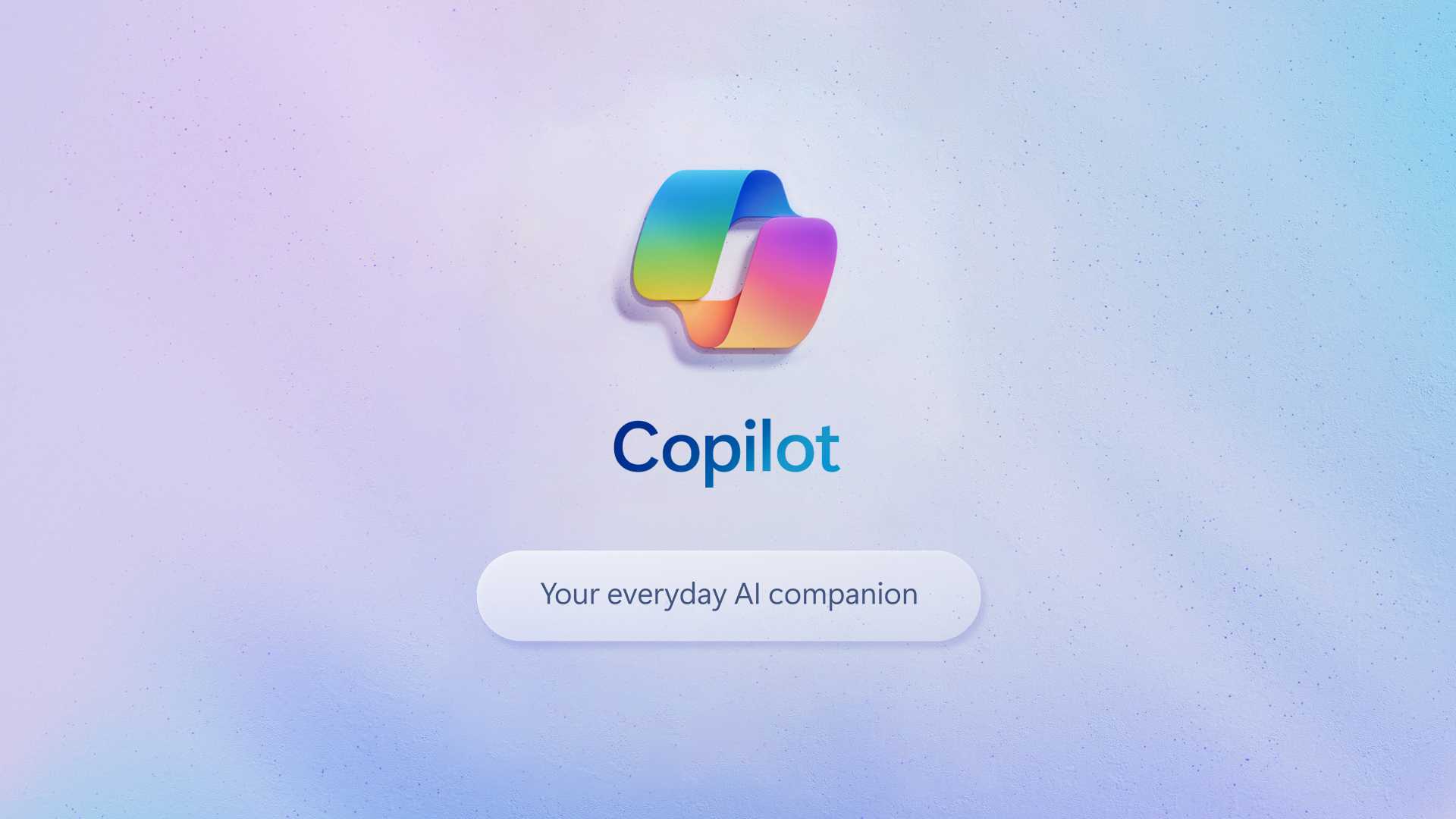
Credit: blogs.microsoft.com
Top Free Ai Tools For Excel
Microsoft Excel is a powerhouse for data management and analysis. With the rise of artificial intelligence, a new breed of free AI tools has emerged to enhance Excel’s capabilities. These tools can automate complex tasks, uncover insights, and predict future trends without costing a dime. Let’s dive into some of the best free AI tools that will revamp the way you use Excel!
Exploring Data Analysis Enhancers
Data Analysis Enhancers are designed to help users interpret data quicker and with more precision. The right tools can transform raw data into actionable insights.
- Excel Data Analysis Toolpak: Offers various statistical analyses.
- Power BI for Excel: Enables advanced data visualization.
- Xlstat AI: Simplifies complex analysis with machine learning.
Ai-powered Forecasting Plugins
Forecasting plugins leverage AI to predict trends and future values. These Excel add-ins can be powerful allies in making informed decisions.
| Plugin Name | Description | Key Feature |
|---|---|---|
| Forecast Sheet | Creates forecast charts based on existing data. | Uses exponential smoothing. |
| Time Series Forecasting | Predicts future values in a sequence. | Incorporates AI algorithms. |
Seamless Integration Steps
Bringing AI power to Excel is a true game-changer. The Seamless Integration Steps make it quick and easy to enhance your spreadsheets. Let’s dive into the world of AI add-ins and optimize your Excel with artificial intelligence!
Installing Ai Add-ins
The installation of AI add-ins is straightforward. Here’s how:
- Open Excel and go to the ‘Insert’ tab.
- Click on ‘Get Add-ins’ to open the Office Add-ins store.
- Search for your desired AI tool using the search bar.
- Choose the AI add-in and select ‘Add’.
Your chosen AI tool should now appear in the ‘Home’ ribbon, ready for use.
Configuring Settings For Optimal Performance
Adjust the settings for the best AI experience:
- Access the add-in settings through the AI tool’s menu.
- Enable all relevant features that you plan to use.
- Set preferences for data analysis and reporting.
With proper configuration, your AI tool will deliver top-notch insights and forecasts.
Note: Some AI add-ins may require a sign-in. Use your credentials if prompted.
Real-world Applications And Success Stories
Real-world applications and success stories shine a bright light on the effectiveness of free AI tools for Excel. Across industries, professionals harness AI to streamline complex data tasks, uncover insights, and drive decisions. These transformative technologies open the door to efficiency, accuracy, and innovation, demonstrating tangible benefits in numerous scenarios. Here’s a glimpse into how they’re reshaping the data world.
Case Studies: Transforming Data Workflows
| Company | Challenge | Solution | Outcome |
|---|---|---|---|
| XYZ Corporation | Data too vast for manual handling | Integrated an AI forecasting tool | Data analysis time cut by 50% |
| ABC Tech | Need for real-time data insights | Deployed AI-driven analytics platform | Boosted decision-making speed remarkably |
XYZ Corporation faced an immense data challenge that bogged down their productivity. By adopting an AI forecasting tool seamlessly within Excel, they cut analysis time by half. ABC Tech needed instant data insights to stay ahead. Their integration of an AI-driven analytics platform enhanced Excel’s capabilities, leading to a significant speed boost in decision-making.
Testimonials: How Ai Tools Elevated Excel Usage
- “With AI, we turned weeks of data sorting into mere minutes. It’s revolutionary.” – Data Analyst, Retail
- “Predictive modeling in Excel? A game-changer for our small business!” – Marketing Manager, Startup
- “AI eliminated the errors that often crept into our complex calculations.” – Financial Controller, Manufacturing
From retail to startups, testimonials highlight the transformative power of AI tools within Excel. A data analyst in retail saw weeks’ worth of sorting become minutes of work. A marketing manager leveraged predictive modeling to strategically advance their startup. In manufacturing, a financial controller praised AI for eliminating human errors from exhaustive calculations.
Future Of Excel: Ai’s Role In Evolving Spreadsheets
The visionary landscape of Excel is rapidly changing with the groundbreaking advancements in Artificial Intelligence (AI). In this new realm, spreadsheet functions and capabilities are bound to expand. Spreadsheets are not just about numbers and charts anymore. AI integration promises to usher in an era of unrivaled productivity and insight.
Predictions On New Ai Features
Experts forecast the arrival of AI features in Excel that will revolutionize data analysis. These features could include:
- Advanced Predictive Analytics: Excel might offer tools to forecast trends with higher accuracy.
- Natural Language Queries: Users could interact with Excel using conversational language.
- Automated Data Cleaning: AI could detect and correct errors without human intervention.
Preparing For The Excel Ai Revolution
To stay ahead in the AI-driven future of Excel, users should:
- Acquire knowledge in AI principles related to Excel.
- Embrace new AI tools as they become available.
- Participate in trainings to harness AI’s full potential within Excel.
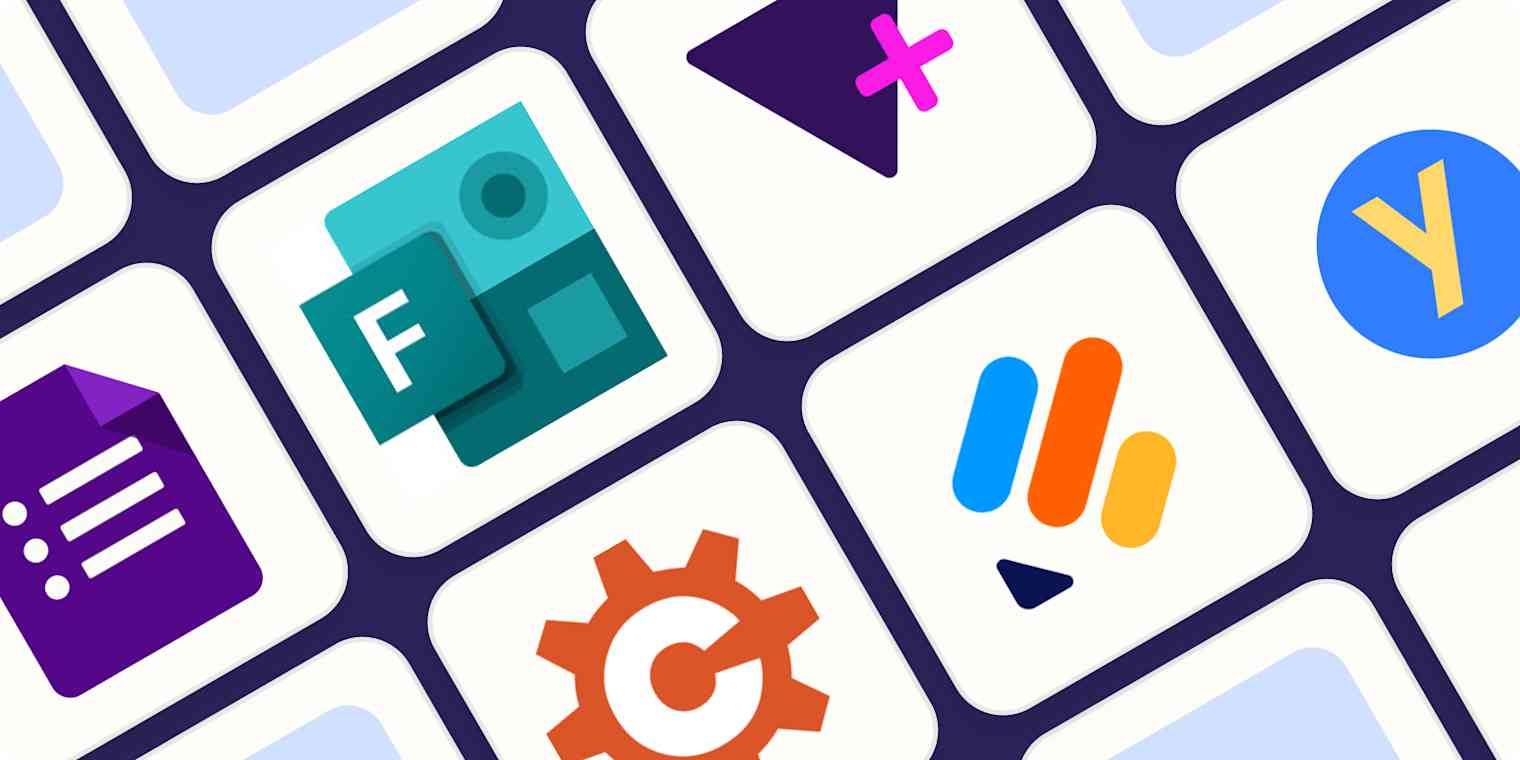
Credit: zapier.com

Credit: www.simplilearn.com
Frequently Asked Questions For Free Ai Tools For Excel
Is There An Ai Tool For Excel?
Yes, Microsoft offers an AI tool for Excel known as “Excel Ideas,” which helps analyze data and provides insights.
Is Ai Excel Bot Free?
The availability of an AI Excel bot as a free service depends on the specific bot in question. Some may offer free versions with limited functionality, while others might require a subscription or purchase for full features. Always check the provider’s details for accurate information on pricing.
Is There A Chatgpt For Excel?
Yes, Microsoft introduced a ChatGPT-like feature called “Power BI natural language queries” for Excel, enhancing data interaction and visualization.
How Do I Use Openai In Excel?
To use OpenAI in Excel, install an add-in like Power Automate, create a custom workflow integrating OpenAI’s API, and trigger the flow from within Excel to process data using OpenAI’s capabilities.
Conclusion
Embracing these AI tools can significantly enhance your Excel experience. They streamline tasks, fuel productivity, and unlock new potentials. As you leverage artificial intelligence, remember simplicity in function often equates to enhancement in performance. Explore, adopt, and watch your data analysis transform.
The future of Excel is smart—welcome to it!